Help Topics
Video Tour
Take a video tour of the new WikiPathways website!
TogoTV. Sep 21 2023, YouTube: https://youtu.be/oSyoDU2r4Q0, DOI: https://doi.org/10.7875/togotv.2023.
Interactive Pathway Viewer
Each pathway page offers a dedicated page for interactive viewing. Click on the open icon or anywhere on the image to open the interactive in a new tab. Zoom in and out by scrollwheel, pan by click-n-drag, and click on genes, proteins and metabolites to open links to external resources dedicated to each molecule. Here's a mini example:
Pro-tip: Use the orange icons on a pathway page to download the pathway in one of a variety of formats, or to share the pathway as a citation, permalink, or via social media. You can also get embed code so you can include this interactive viewer in your own web site.
See the WikiPathways Legend below to learn what the various objects in the pathway diagram represent:
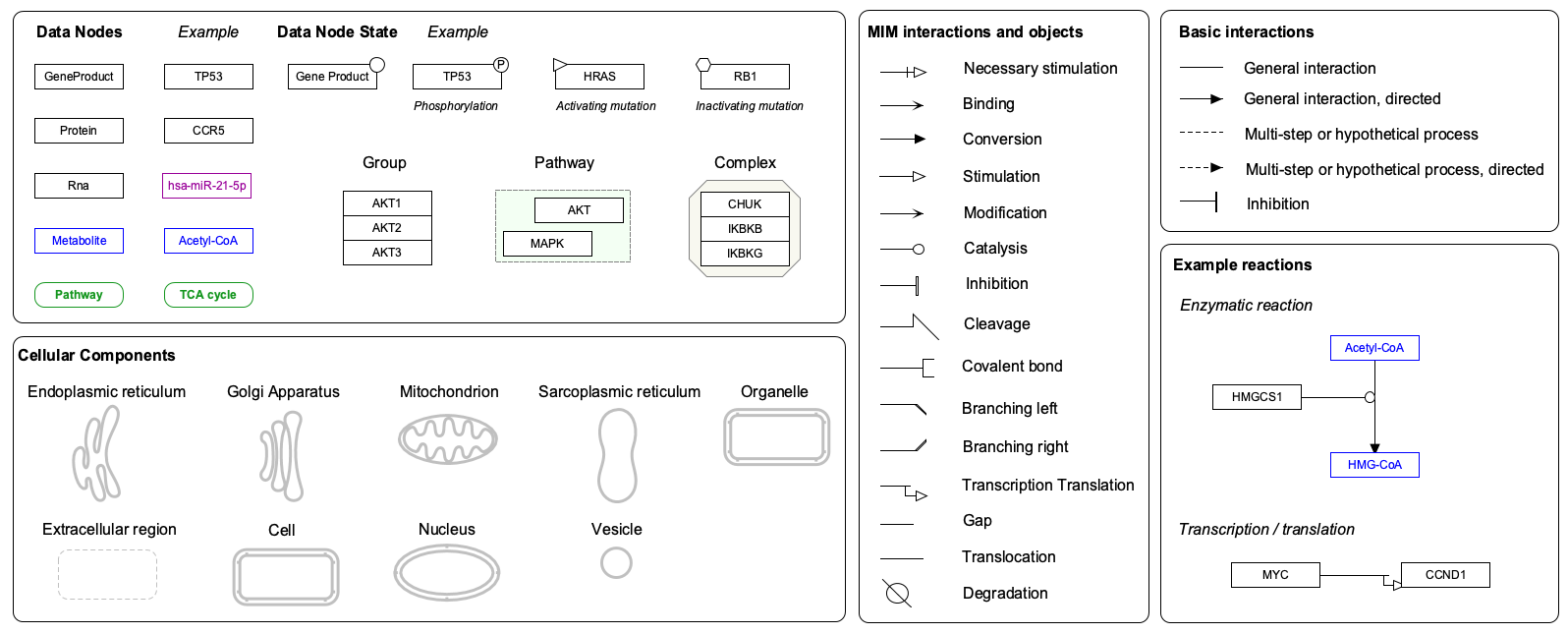
Pathway Attributes
In addition to the title and organism at the top of each pathway page, you'll also find (in order):
- pathway description
- all the authors that have contributed to the pathway over the years
- the status of the pathway, including last-edited date, whether new edits are under review and if it passes all curation checks
- links open issues and discussions about the pathway
- links to any publications citing the pathway
- Organism represented by the pathway
- Communities that are interested in the pathway
- Annotation from Pathway, Disease and Cell Type ontologies
Participants in a Pathway
A table of participants lists the names, types, and sources for every identified gene, protein and small molecule in a given pathway.
Pro-tip: Click on the Download as TSV icon at the top of the table to download the complete table which includes mappings to many common identifiers. The Query options icon allows for querying external services, like Drugst.One, using the list of participants as the query input.
Literature References
As authors construct a pathway or make new additions, they add literature references to the bibliography of a given pathway. The reference list also includes links to PubMed, Europe PMC and Scholia. The references can be downloaded as a table via the Download as TSV icon.
How to Edit
To edit the pathway diagram and properties such as title, description, and participants, use our PathVisio drawing tool. See the Create section below. In addition to the pathway model, you can also edit the Cited By and Communities sections directly on the site. Click on the pencil icons near the section headers on each pathway page.
Navigating the Website
At the top of every page is a clickable logo that will take you to the home page, a search bar (see below), and a set of quick links to common pages. At the bottom of every page is a footer with information and links, including:
- the status of the overall site and when it was last updated
- a declaration of our CC0 waiver on all pathway content
- a column of external links for our code repository, social media, and public forum
- a few columns of common resource links related to using WikiPathways
Search for Pathways
The WikiPathways collection can be searched by gene symbol, pathway name or other keywords, in the Search field at the top of each page. By default, the first 40 results will appear on the search results page. To view all results, click the Show more button at the end of the results list. You can also include organism, ontology annotations, WPIDs, and even last-edited dates in your query. Multi-term queries are processed as AND queries. Here are some example queries:
- Search for your favorite pathway by a word from the title, i.e. "Statin".
- Search your favorite gene by symbol, i.e. "BRCA1".
- Search for all human pathways that include ACE2 and aldosterone with the query "ace2 aldosterone human".
- Search for all cancer pathways updated in 2023 with the query "cancer 2023".
Note that for searches with many results, adding search terms will update the results. However, the updating of results may not be evident without scrolling to see the full list.
The Table view of the current collection offers a nice way to interactively explore pathways by searching for various parameters. The table displays all pathways, and offers search fields at the top of each column to filter the table. Additional sort options become available when the filtered set is fewer than 200 pathways. Example usage:
- To see all pathways related to adipogenesis in humans, type "adipogenesis" in the search field at the top of the Pathway Title column, and type "Homo sapiens" in the search field at the top of the Organism column.
- To see all mouse pathways edited in 2022, type "Mus musculus" in the search field at the top of the Organism column and type "2022" in the search field at the top of the Last Edited column.
Browse Pathways
The Filters page displays content in either gallery or list view, which can be filtered by multiple categories. Additional sort options become available when the filtered set is fewer than 200 pathways. Example usage:
- To see all human pathways cancer pathways sorted by newest pathway, select Homo sapiens from Organism, disease of cellular proliferation from Disease Ontology and click the Date button at the top.
- To see all yeast classic metabolic pathways sorted by title, select Saccharomyces cerevisiae from Organism, classic metabolic pathway from Pathway Ontology, then click the Title button at the top.
The WikiPathways collection can be browsed by shared attributes: Organisms Communities Annotations , as well as by Authors or by whether they are New or recently Updated.
Join a Community
WikiPathways Communities organize pathways specific to a research area or organism. Community pages are designed to make it easier to explore relevant pathway content, learn more about the community and to organize pathway curation.
- To contribute pathway content to a community, refer to each community page for details on how to contribute.
- To learn how to create or edit a community page, see our Communities Help.
Create Content
You can contribute to WikiPathways by creating new pathway models or by improving existing models. Learn everything you need to know about getting started as a WikiPathways author today!
Review Changes
To maintain WikiPathways as a high-quality pathway resource, a weekly rotation of reviewers from the community help to ensure the quality of new content and edits to existing content. Our Quality Assurance Protocol checks for the following things:
- Do pathway nodes have valid database identifiers?
- Are interactions properly connected to nodes?
- Do pathway titles conform to guidelines?
- Do pathways have appropriate ontology tags, and does each pathway have a useful description?
Anyone is welcome to join the Reviewer Roster. Please contact us if you are interested.
Code New Features
Want to join the WikiPathways Development Community? Visit our GitHub repo to learn more.
Analyze Your Data
WikiPathways models can be used for data visualization and analysis in many tools:
- Learn how to use WikiPathways in enrichment analysis, data visualization in PathVisio and Cytoscape, and querying the WikiPathways RDF.
- See a listing of all tools supporting WikiPathways.
Publish Pathway Figures
Citing WikiPathways
If you include WikiPathways in your publications, please review our How to Cite page for details on referencing the WikiPathways project.
Downloading and Accessing Individual Pathways
On each pathway page, a set of options for download and links is a available via the icons under the pathway image, the Participants table and the References list. Each of these options can also be accessed directly by using the below URL patterns:
- Permalink: The permanent link to a specific pathway has the pattern
https://www.wikipathways.org/instance/{WPID}. - Embed code: The code to embed a pathway image into webpage has the pattern
<iframe src ="https://pathway-viewer.toolforge.org/?id={WPID}`" width="600px" height="300px" style="overflow:hidden;"></iframe>. - Full size image: The link to a full size pathway image has the URL pattern
https://pathway-viewer.toolforge.org/?id={WPID} - PNG: The link to the PNG version of a pathway image has the URL pattern
https://www.wikipathways.org/wikipathways-assets/pathways/{WPID}/{WPID}.png. - SVG: The link to the SVG version of a pathway image has the URL pattern
https://www.wikipathways.org/wikipathways-assets/pathways/{WPID}/{WPID}.svg - JSON: The link to the JSON version of a pathway has the URL pattern
https://www.wikipathways.org/wikipathways-assets/pathways/{WPID}/{WPID}.json - GPML: Using the option Dowbload GPML will downloaded the GPML code for the pathway. The URL pattern to access this file is
https://www.wikipathways.org/wikipathways-assets/pathways/{WPID}/{WPID}.gpml - Participants: Using the option Download TSV option will downloaded a TSV-formatted table of the data nodes for the pathway. The URL pattern to access this file is
https://gitcdn.link/cdn/wikipathways/wikipathways.github.io/main/_data/{WPID}-datanodes.tsv - References: Using the option Download TSV will downloaded a TSV-formatted table of the literature for the pathway. The URL pattern to access this file is
https://gitcdn.link/cdn/wikipathways/wikipathways.github.io/main/_data/{WPID}-bibliography.tsv
Visualizing Data on Pathways
You can achieve quick and easy pathway visualizations highlighting multiple nodes with mulitple colors in a single pathway using our interactive pathway viewer.
Pro-tip: Click the View full size button in the upper-left corner of the pathway viewer on the pathway page. This will open a new browser tab where you can immediately add node names and colors to the url as paramaters according to the following patterns:
- Highlight nodes by label and color:
https://pathway-viewer.toolforge.org/embed/WP554?red=ACE. - Highlight multiple nodes by label and color:
https://pathway-viewer.toolforge.org/embed/WP554?red=ACE&lightgreen=AGT. - Highlight node by xref and color:
https://pathway-viewer.toolforge.org/embed/WP554?red=Ensembl_ENSG00000159640. - Highlight nodes by label using multiple colors per node:
https://pathway-viewer.toolforge.org/embed/WP554?yellow=ACE&lightgreen=AGT,ACE,ACE2&orange=AGT,KNG1,CMA1,ACE.
The images below correspond to the first and last example in the list; nodes highlighted by label with one color; and nodes highlighted by label with multiple colors per node:
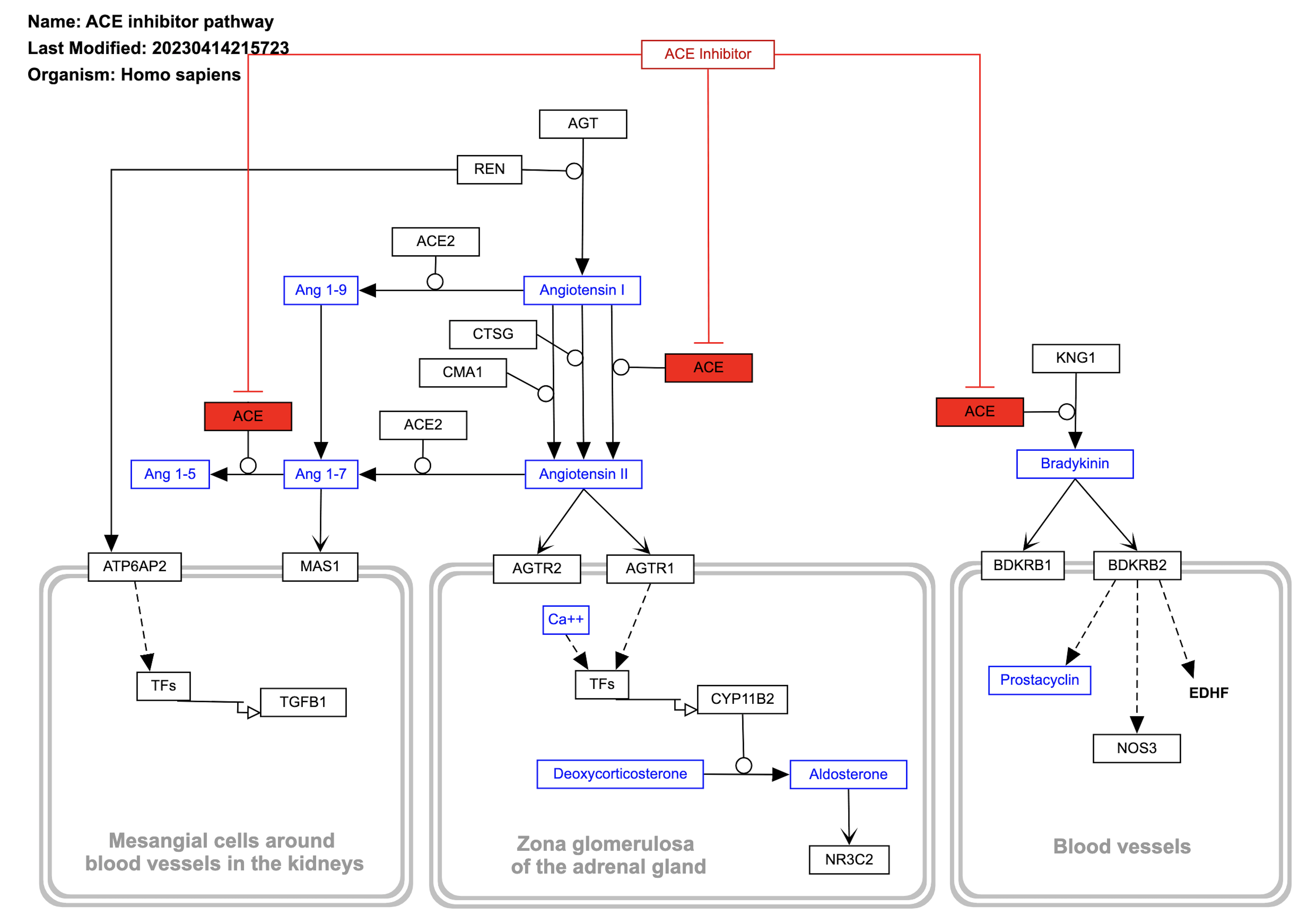 |
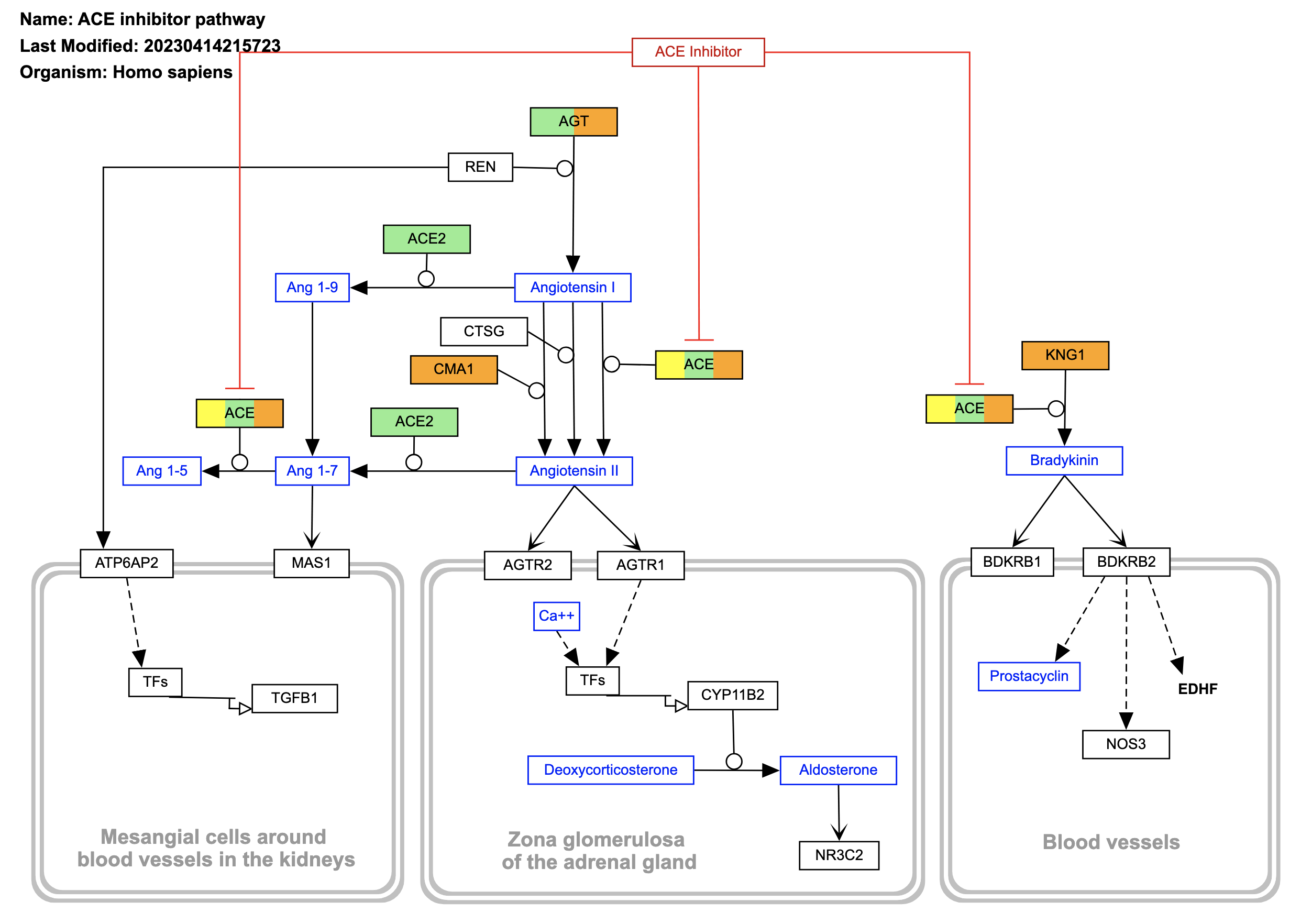 |
If you want even more control over your pathway visualizations, like editing and adding objects, then refer to our tutorial describing data visualization on pathways in Cytoscape. From this workflow, you can get high-resolution images to include in manuscript, posters and other publications.
Embedding Pathway Visualizations in Web Pages
You can easily embed a simple pathway diagram in any web page using the embed code that is available in via the Share icon under the pathway image. This code has the following pattern:
<iframe src ="https://pathway-viewer.toolforge.org/?id={WPID}`" width="600px" height="300px" style="overflow:hidden;"></iframe>.
An example of embedding of a WikiPathways pathway diagram in a website can be found on the LIPIDMAPS website.
It is also possible to embed a pathway with node visualization (described above) in a similar way, simply by adding the iframe tag and parameters like so:
<iframe src ="https://pathway-viewer.toolforge.org/embed/WP554?red=ACE&lightgreen=AGT" width="600px" height="300px" style="overflow:hidden;"></iframe>
This code will produce the following iframe:
Styling Pathways for Published Pathway Figures
WikiPathways models are "plain" by design, to allow for optimal data visualization. However, for published materials, it is sometimes preferred to display a pathway (without data, typically) in a more decorated style, more typical of how pathway figures are commonly represented. Starting with a pathway model at WikiPathways, you can apply custom pathway styling in Cytoscape to produce a pathway figure that is visually more comparable to typical published pathway figures. For more information see Styling WikiPathways Models.
Move from classic WikiPathways
We are still in the process of moving from the classic WikiPathways site, and during this time some aspects of the site will work differently:
- Uploading pathway content and making edits to pathways will require a WikiPathways account, since content is still being deposited to the classic site (https://classic.wikipathways.org/). Once the move is complete, a GitHub account will be sufficient to upload/edit pathways at WikiPathways.
- This website contains only approved pathways that have undergone review. Consequently, newly uploaded pathways will be immediately available on the classic site (https://classic.wikipathways.org/), but will not be visible on this site until they are completed and approved. Once a pathway is uploaded to WikiPathways classic, the process of including them on the new site is as follows:
- Pathways under construction: If your pathway is still under construction, keep the "Under Construction" tag. You can keep working on the pathway and it will stay on the classic site.
- Completed pathways: If your pathway is complete, remove the "Under Construction" tag. The pathway will be reviewed by our Reviewers. Once it is approved, it will be made available on the new site. This process typically takes 5-7 days right now.
FAQ
Have a question? See if the answer is in our collection of frequently asked questions.